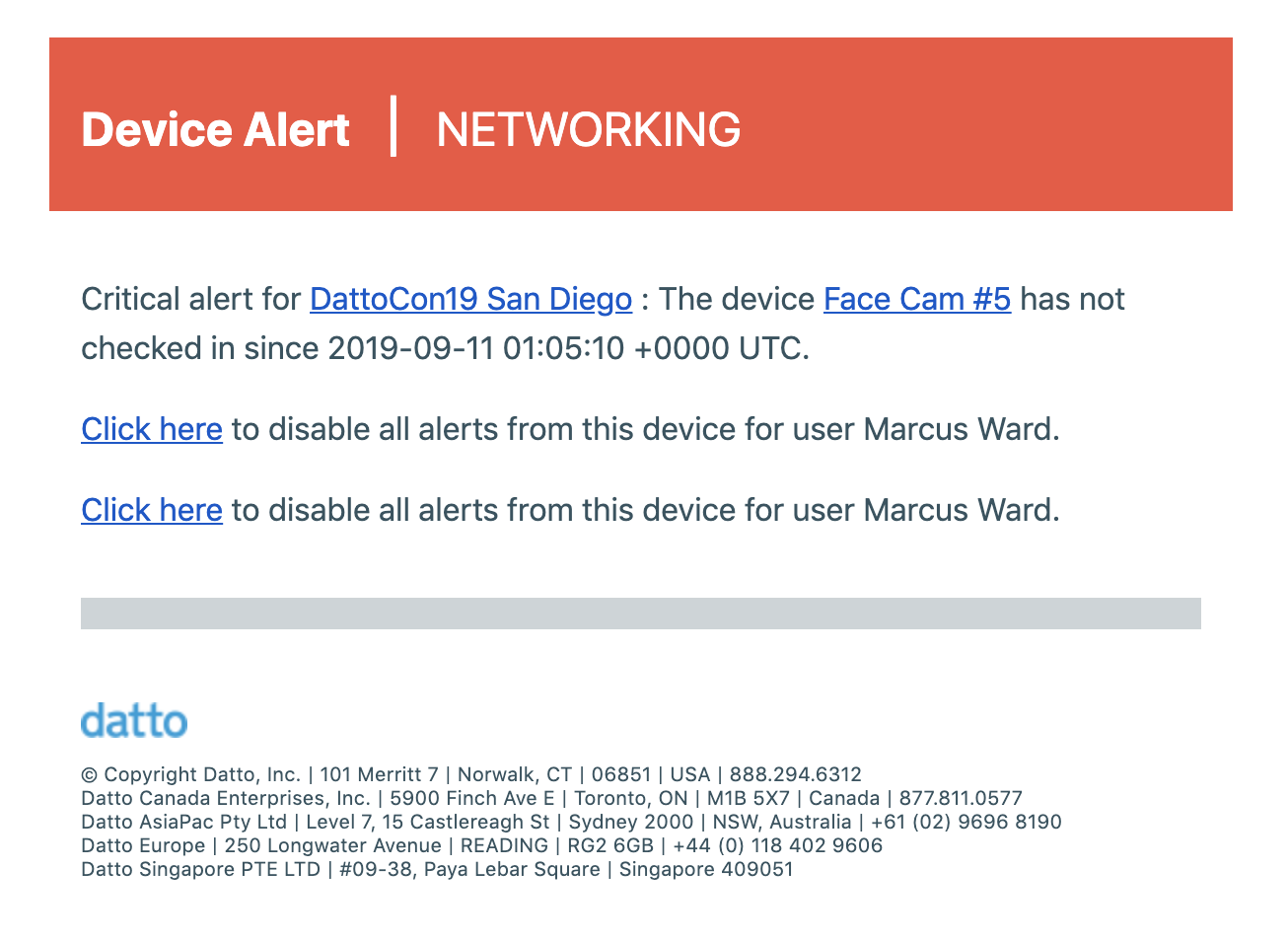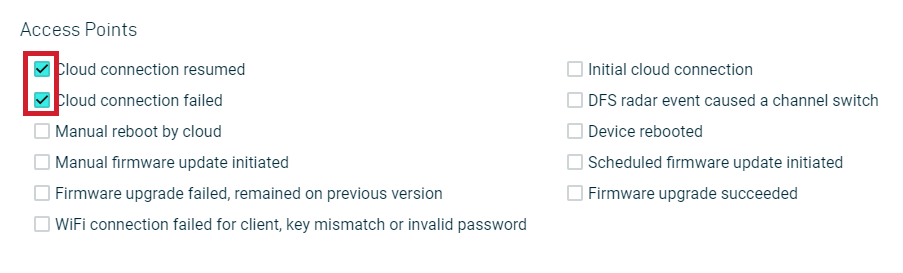Configuring and receiving critical event alerts
This article discusses configuring and receiving critical event alerts from client networks in Datto Network Manager.
Environment
- Datto Network Manager
Description
You can specify which email addresses will get an alert email when a critical event occurs on your Datto network.
-
Click Configure in the navigation menu, then click Alerts from the expanded options.

-
Use the check boxes to select the alert types you would like to receive for each device type. Check Enable alerts during maintenance window to receive alerts even if the device is in a maintenance period.
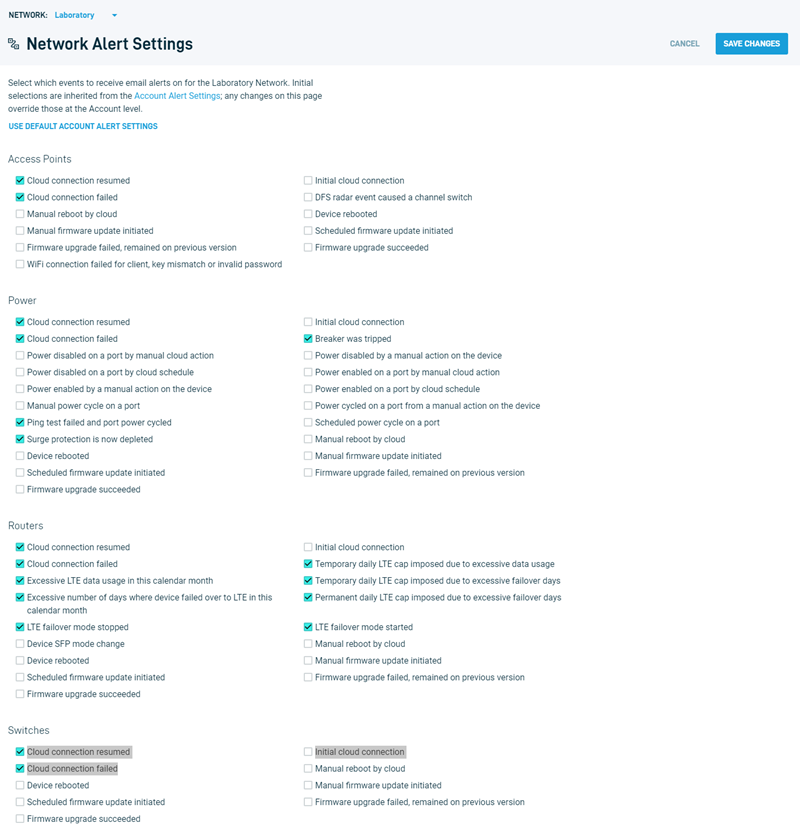
-
In the Additional Alert Emails field, you can enter the email addresses of people you wish to receive critical device alerts. To enter multiple emails, separate them with commas. When finished, click the Add button.
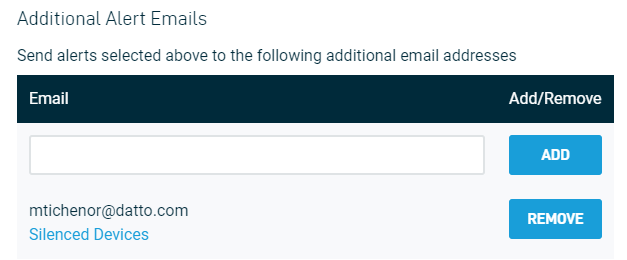
-
In Datto Network Manager, click the user name in the upper left-hand corner of the screen, then select Account from the drop-down menu.
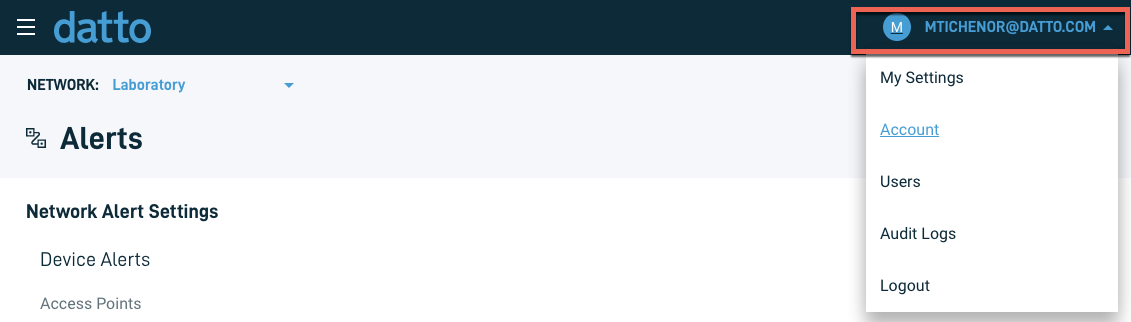
-
Use the check boxes to select the alert types you would like to receive for each device type. Check Enable alerts during maintenance window to receive alerts even if the device is in a maintenance period.
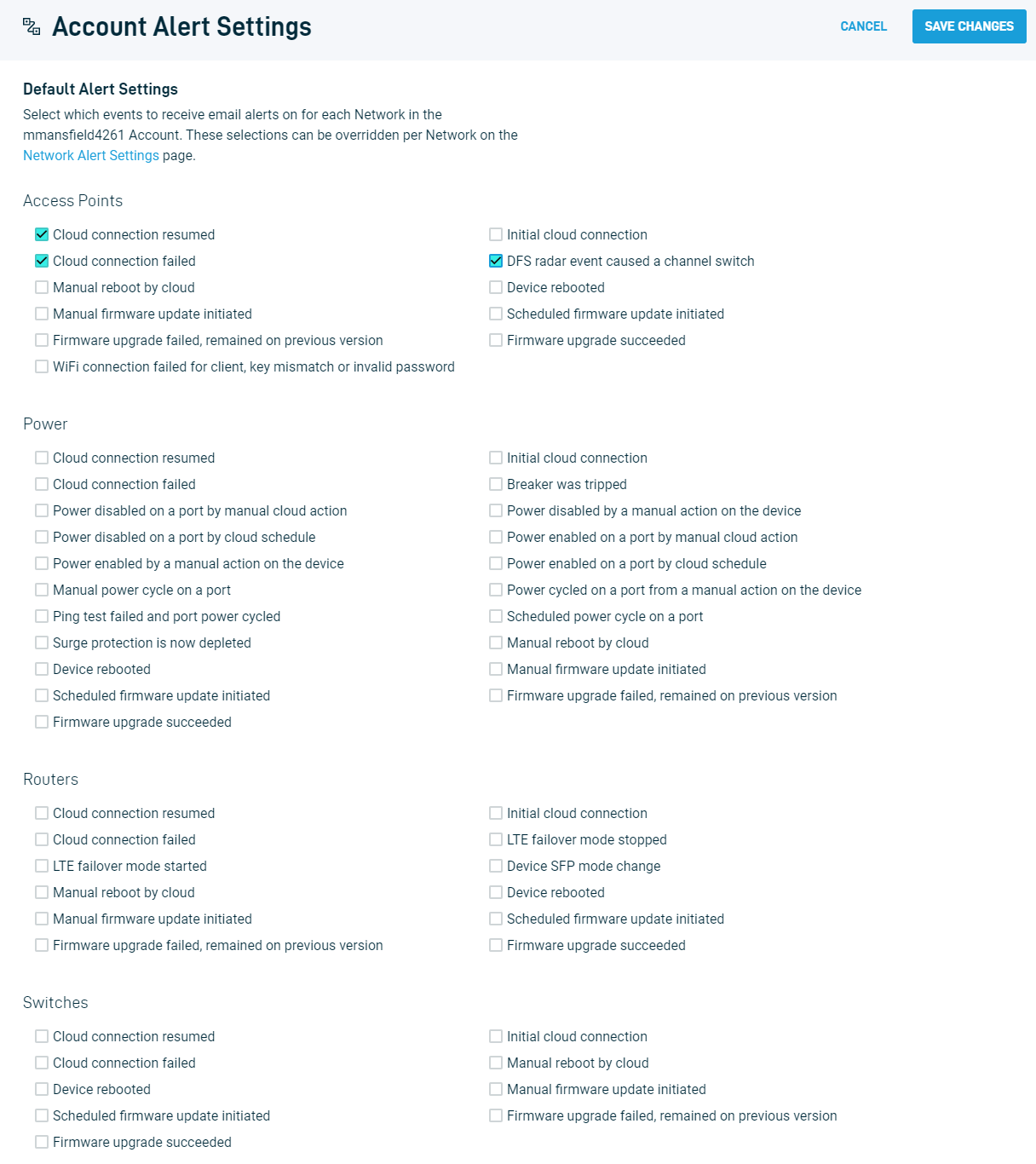
-
In the Additional Alert Emails field, you can enter the email addresses of people whom you wish to receive critical device alerts. To enter multiple emails, separate them with commas. When finished, click the Add button.
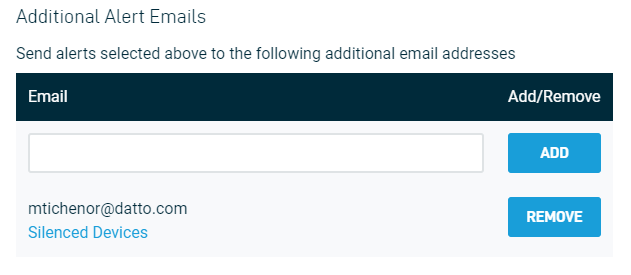
On newly created networks, inheritance only applies to copying over what is configured from Account Alert Settings to Network Alert Settings. Anything in the Additional Alert Emails list is not copied down to the Network-level settings.
-
In Datto Network Manager, click the username in the upper left-hand corner of the screen, then select Account from the drop-down menu.
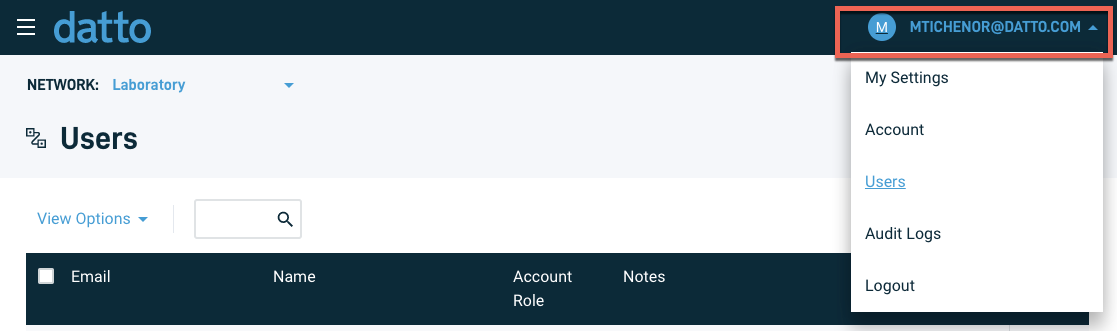
A list will populate showing all users on your Datto network. The email alert status for each user appears in the Email Alerts column.
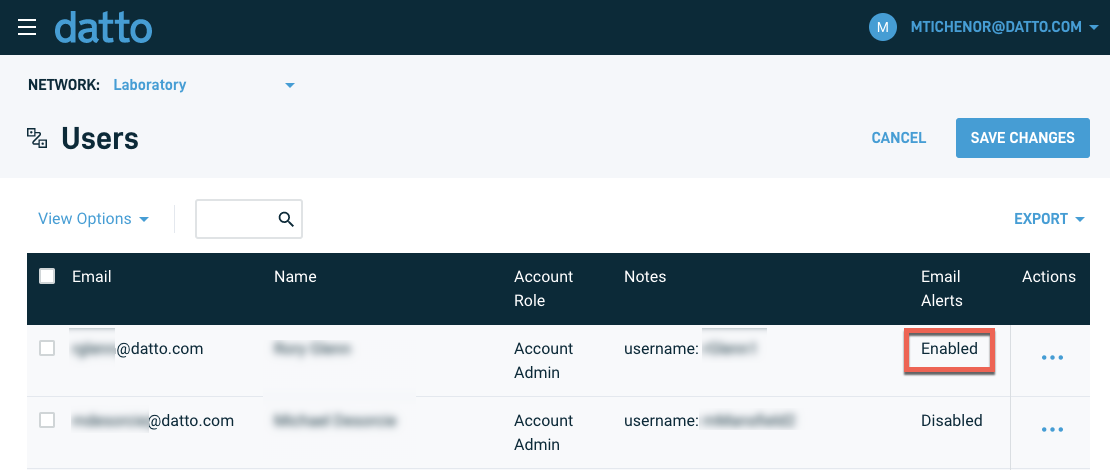
-
To change a user's email alert status, click the ellipsis icon for that user, then click Edit Info in the drop-down menu.